In this tutorial, you'll find step-by-step instructions on how to install LTTR/INK plugin for Adobe Illustrator with Anastasiy’s Extension Manager.
⚠️ Note: Use this installation method in case of direct installation from Adobe Exchange fails or is, for some reason, inconvenient.
1. Prerequisites
- Installed and licensed the latest version of Adobe Illustrator
- Downloaded LTTR/INK package
- (Optional) Installed and licensed Adobe Creative Cloud.
2. Get the Anastasiy’s Extension Manager
Download and install Anastasiy’s Extension Manager
💡Note: Optionally you can use our installation version of the Extension Manager attached in the downloads folder.
3. Install the LTTR/INK plugin with Anastasiy’s Extension Manager
⚠️ Note: If you have previously installed LTTR/INK, please uninstall it first to avoid possible issues.
First things first: Unpack the downloaded LTTR/INK's .ZIP file so you can see the .ZXP installation file.

1. Open the Anastasiy’s Extension Manager
2. Click on 'Install' button
3. In the contextual window navigate and open the LTTR/INK installation file

4. Verify that it is properly installed (Optional)
Check that plugin backend is installed - “LTTR/INK” is in the list of extensions in “Help → System Info” menu
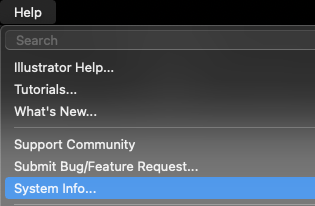
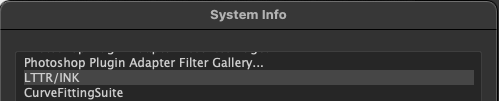
Check that plugin GUI is installed - plugin panels are in the list of extension panels in “Window → Extensions”
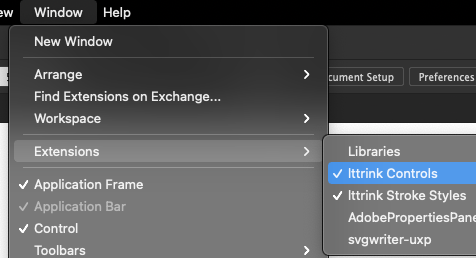
If the plugin won't run on your Windows computer try manual installation on Windows.




